Setup Development Environment
Fork and Clone the Repository
github.com/liquibase/liquibase is the main repository for the Liquibase code.
To be able to eventually contribute changes to the project, you must first create a fork of that repository.
1. Browse to the Liquibase project in GitHub
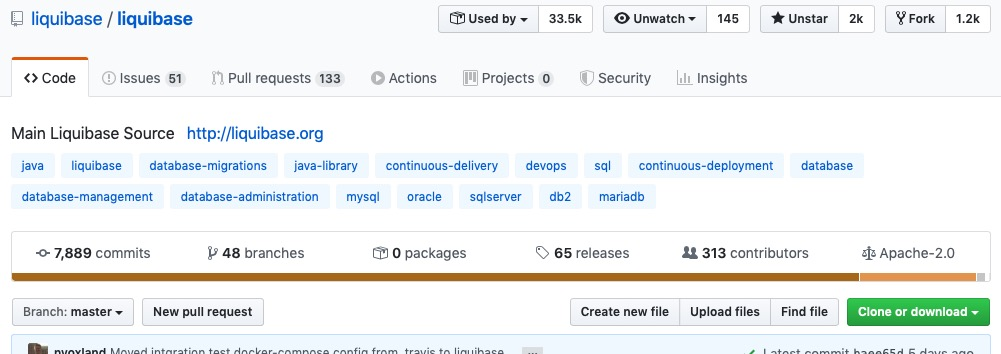
2. Click on the Fork button in the top-right corner
This creates a new copy of Liquibase under your GitHub user account with a URL like https://github.com/<YourUserName>/liquibase
and includes all the code, branches, and commits from the original repo.
3. Clone the repository
Clone the source repo to your local system by opening the terminal on your computer and running the command:
git clone https://github.com/<YourUserName>/liquibase
4. Create a branch
Create a new branch by issuing the command:
git checkout -b <new_branch>
Each new block of changes that belongs in a pull request will need its own branch.
Minimal Setup
After forking and cloning the Liquibase code, you can set up your development environment.
1. Install Java
Any version or distribution of Java will work, but the current LTS version is usually best.
Adoptium is a good choice
2. Check Setup
Liquibase includes a built-in wrapper for the Maven CLI, so you don't have to install it manually.
Run mvn clean install. This compiles Liquibase, runs the tests, and creates the jar/tar.gz packages.
You can tell the build worked successfully if you see something like this at the end of the output:
[INFO] ------------------------------------------------------------------------
[INFO] BUILD SUCCESS
[INFO] ------------------------------------------------------------------------
[INFO] Total time: 24.344 s
[INFO] Finished at: 2023-01-18T14:37:24-06:00
[INFO] ------------------------------------------------------------------------
It's always good to ensure you can successfully run the CLI from the current master branch before making changes locally.
Running Builds
Running mvn clean install will build your local code and package the CLI archive as liquibase-dist/target/liquibase-0-SNAPSHOT.tar.gz.
Running the CLI
Untarring this file will get you a complete "liquibase home" directory which you can use like any other release distribution for running your local code.
Tip
Windows users can use 7-Zip to extract the liquibase-0-SNAPSHOT.tar.gz file.
Running Maven Dependency or Plugin
mvn clean install will also install both liquibase-core and liquibase-maven-plugin to your local Maven cache as version 0-SNAPSHOT which allows you to use your newly built version as a project dependency or plugin.
To use it in a test project, update the reference to use <version>0-SNAPSHOT</version> like:
<dependency>
<groupId>org.liquibase</groupId>
<artifactId>liquibase-maven-plugin</artifactId>
<version>0-SNAPSHOT</version>
</dependency>
or
<plugin>
<groupId>org.liquibase</groupId>
<artifactId>liquibase-maven-plugin</artifactId>
<version>0-SNAPSHOT</version>
<!-- ... additional settings ... -->
</plugin>
IDE Setup
The "Minimal Setup" section builds and tests your local branch, but generally you will want to use an IDE like VS Code, IntelliJ IDEA, or your own favorite environment.
Project Configuration
Both IDEs allow you to import the pom.xml file in the base of the repository as your "project". This keeps the libraries and build logic the IDE uses in sync with
what is defined in the canonical pom.xml that Maven and the CI process uses.
Running the CLI In Your IDE
The maven-built package listed above works, but it's not the most efficient way of working. The build process takes a while, and it's difficult to enable debug support. Instead, when using an IDE with more "native" support for running classes, you can run the CLI class more directly.
Exactly how you configure your IDE to run the CLI depends on the IDE version you are using, but the general process is to create a new "Run Configuration" with the following settings:
- Class to run:
liquibase.integration.commandline.LiquibaseLauncher - Module Classpath:
liquibase-cli - Environment Variable:
LIQUIBASE_HOME=<PATH_TO_A_LIQUIBASE_HOME> - Environment Variable:
LIQUIBASE_LAUNCHER_PARENT_CLASSLOADER=thread - Working Directory:
<PATH_TO_A_LIQUIBASE_HOME> - Program Arguments: Whatever you are looking to test
Both the LIQUIBASE_HOME and working directory should be set to a directory where you installed a previous version of Liquibase as a starting point.
When Liquibase runs, it will use the jars in lib and internal/lib so you can add any needed drivers or extensions to those directories like you would
in a production build.
Note
The LIQUIBASE_LAUNCHER_PARENT_CLASSLOADER=thread environment variable tells Liquibase to use the "liquibase-core.jar" from your project NOT the one in internal/lib.
Your run configuration should allow you to successfully run Liquibase in either regular mode or debug mode.
Next Steps
Now that your local environment is set up, you can start making the changes you would like.
For more information, see:
